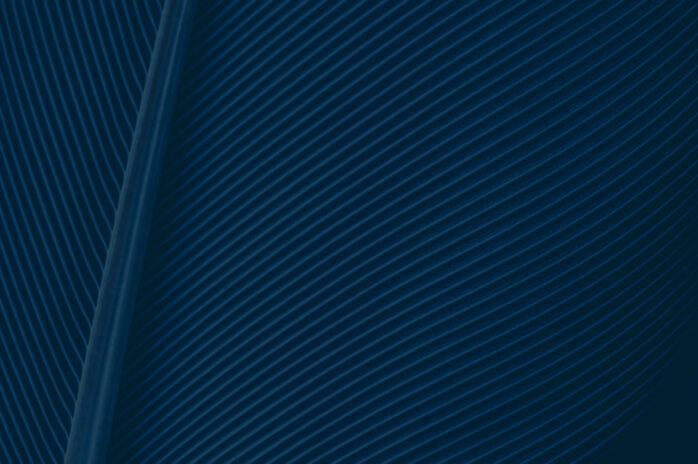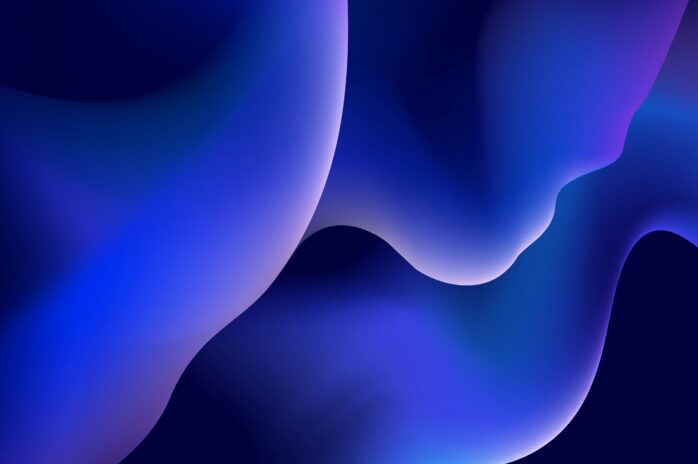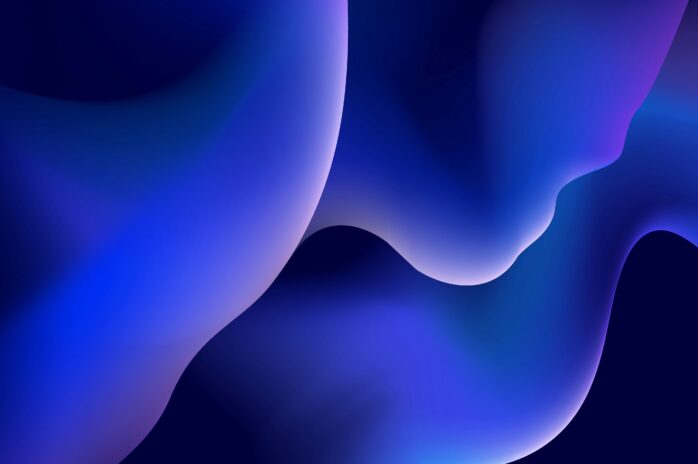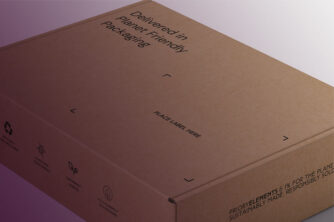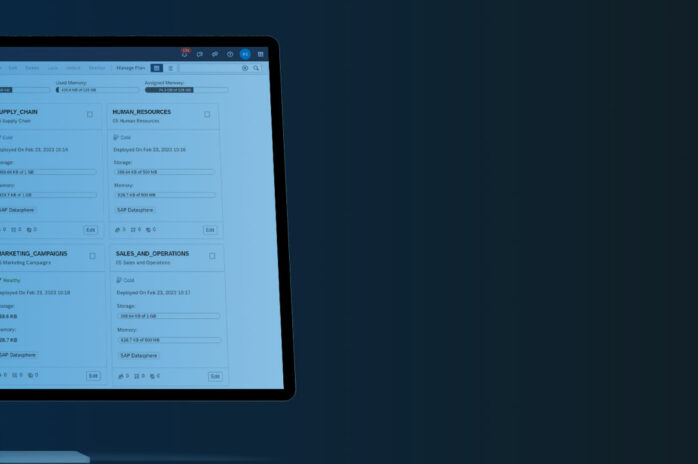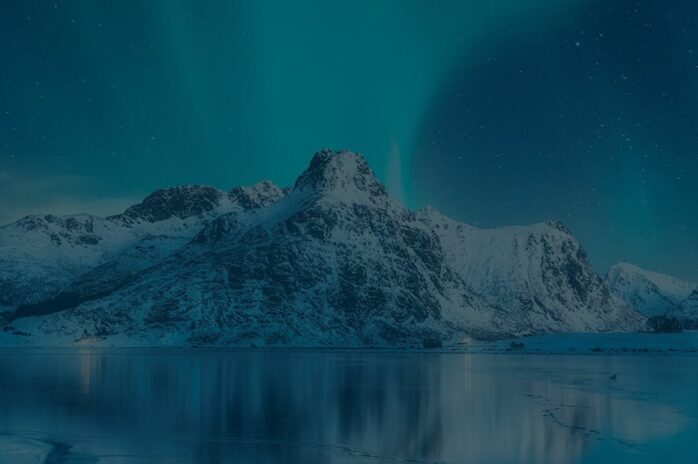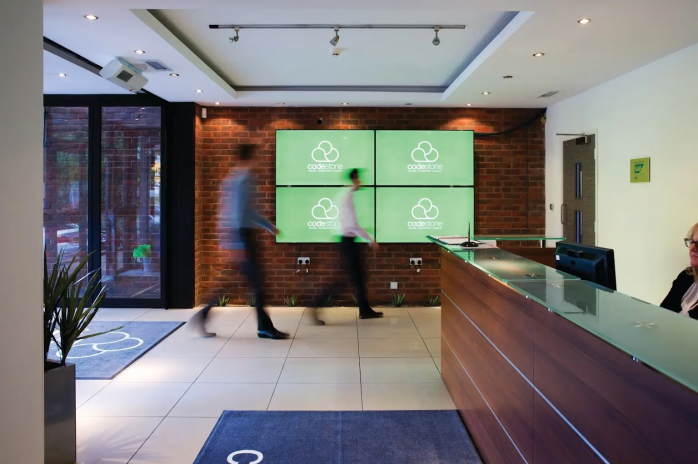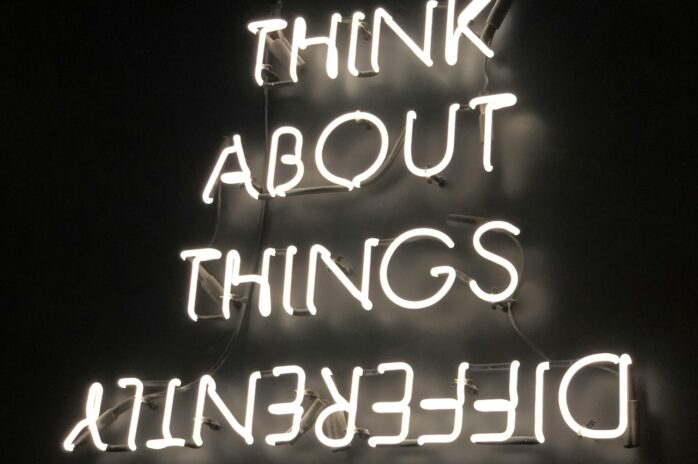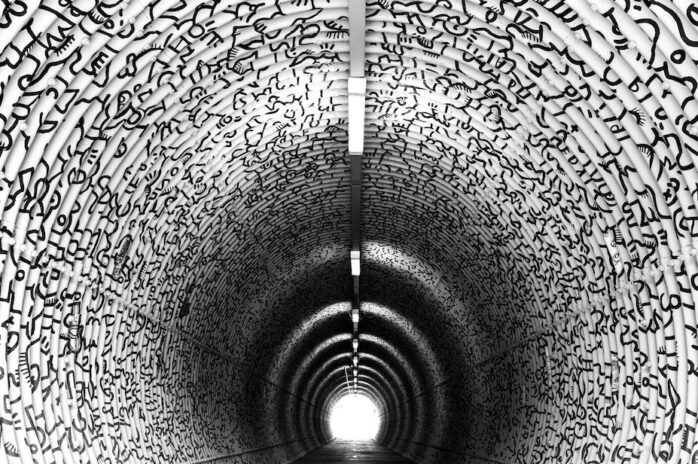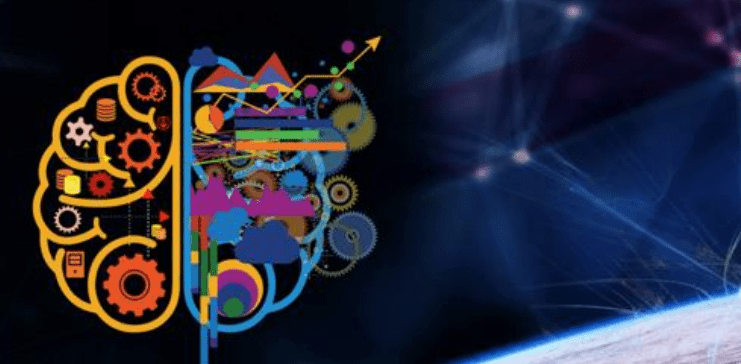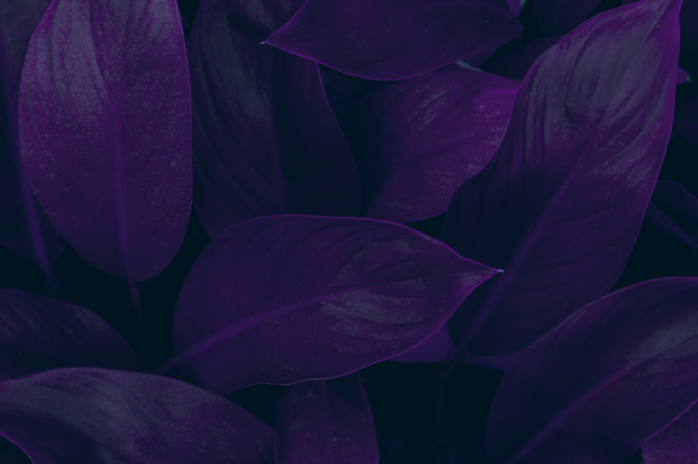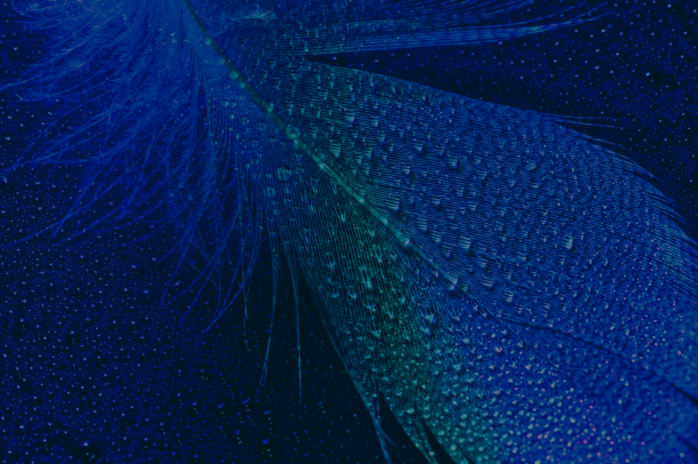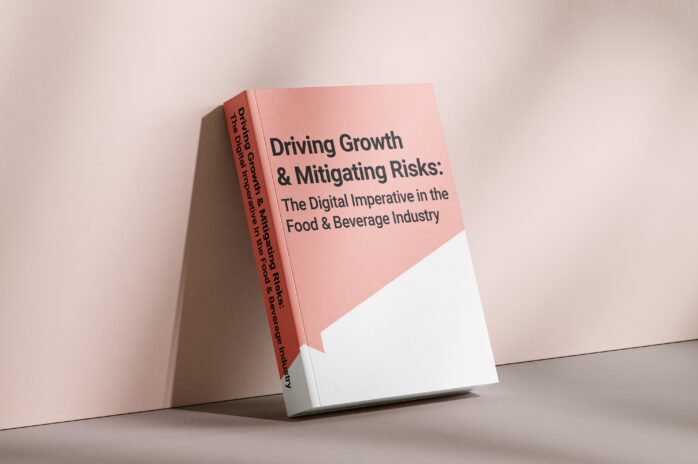If you need an enterprise quality business intelligence suite, with multiple tools, modern styling, the ability to schedule and publish reports to hundreds of users, interactivity and dashboard style reporting as well as pixel-perfect printing and exporting, then you can’t beat SAP BusinessObjects.
It comes in many flavours, depending on your needs: ‘Edge’ for small enterprises and a powerful punch in a small footprint; ‘Enterprise’ for large organisations that need the resilience of clustered servers and always-on performance across potentially geographically separate locations; and new ‘Private Cloud Edition’ for large customers who want a hosted, cloud based version, where the maintenance jobs are handled by SAP.
Each option gives users access to more than one tool, including: Web Intelligence, SAP Crystal Reports, Live Office, Analysis for Office, SAP Lumira, and the Information Design Tool. The platform can be paired with other SAP products such as SAP Analytics Cloud, the SAP Analytics Hub, SAP BW, SAP HANA, or used on its own against other market leading data sources such as Microsoft SQL Server, Oracle, Postgres, DB2, Azure products and much more.
But how do you use it once you’ve got it?
Step 1: Build Your Universe(s)
That sounds simple, right?! A universe, in SAP BusinessObjects terminology, is a data-model that interprets your datasource into business terminology and enables non-technical users to build their own reports.
A lot of other business intelligence tools create bottlenecks at the report building point as not enough staff can write SQL or compile code. An SAP universe democratises the report building experience as it gives end-users a way of dragging and dropping business objects (geddit?!) from a list into a query, apply filters from the same list, and then produce their own reports without involving IT at all.
Obviously someone has to build the universe, and that is a technical task – but it’s not necessarily a complex one. The Information Design Tool makes connecting to datasources, choosing tables and relationships and creating the objects a straight-forward task.
You can create as many universes as are necessary to fulfil your needs, against as many different sources as you might have. You can mix and match data from different sources, and connect to cloud based data as well as on-premise.
Once you have your universes then all the tools in the suite can use them to report from, that’s the joy of the system!
Step 2: Build Your Reports
Consuming data from the universes can be done in any one of the tools in the suite:
Web Intelligence – for operational reports, dashboards, visual presentation, exporting lists to other formats, ad-hoc reports, scheduled reports – it’s a suitable solution for almost any reporting requirement! It has a very small footprint as the report building is generally done in-browser with no local software required.
SAP Crystal Reports – if you want a dynamic letter, account statement, warehouse pick-list, delivery notes, or other pixel-perfect style of report then Crystal excels at this. That it can also create visual and operational reporting is a bonus!
Live Office/Analysis for Office – a plug in for Microsoft Office products that grant dynamic data export and interactivity in Excel, Word and PowerPoint.
SAP Lumira – design and code your own dashboards with application style interfaces.
To take Web Intelligence, as the core product, it could not be simpler to create a report. Choose the universe you want to connect to, drag and drop the objects you want to work with, same with filters, and then run the query.
From there the report design panel offers every option you would expect: create your own calculations and data manipulations; add visuals and in-report controls for interactivity; set up filters and different slices of data in multi-page reports; and then save them to a security model that ensures only the right people and see and interact with them.
Step 3: Publish, Share and Schedule Your Reports
Once you have a report built in Web Intelligence or SAP Crystal Reports you can save it to a public or personal folder, using the security model to ensure it is seen only by the right users.
However it doesn’t end there. Obviously users can come into the system and view the reports in the browser-based BI Launchpad. If they don’t have the time, or you don’t have the licence numbers to allow everyone to do that, you can schedule automatic refreshes of reports and have the system send them directly to email, a file location, FTP site or even direct to Google Drive!
This can save your consumers a huge amount of time – not to mention your business intelligence teams!
Publications take this report scheduling to the next level as one report can be burst to multiple recipients, with each receiving only their segment of the report’s data. One report can go to dozens or even hundreds of recipients at once, in one small easily maintainable package.
With APIs and Restful functionality, OpenDocument options and more, you can embed SAP BusinessObjects content, link to it from other tools and create curated narratives between reports.
From a major player in the business intelligence space, SAP BusinessObjects offers a huge amount of functionality in an easily scalable and constantly evolving package. If you’re interested to learn if it’s something you should invest in, come and talk to Codestone, SAP partners but also impartial data experts!